PXN V9 Steering Wheel & Forza Horizon 4&5 Setup for PC
PXN V10/V99 Steering Wheel & Forza Horizon 4&5 Setup for PC
This tutorial is applicable to PXN V3, V900, V9, V99, V10 steering wheels and applicable to Forza Horizon 4 (Microsoft Store Version) and Forza Horizon 5 (Both Microsoft Store Version and Steam Version).
NOTE:
PXN V3, V900, V9, V99, V10 steering wheels are not compatible with Forza Horizon 4 on Steam.
When setting the "WHEEL" function,If “LAYOUT” is displayed blank and the functions cannot be set. You need to use the left and right keys of the keyboard to pull them out.
1. Before starting the game, please insert the steering wheel into the computer and successfully switch the mode to D-input mode.
The default mode is X-input mode when the PXN V3 V900 V9 steering wheel is plugged into the computer. Press and hold the MODE button for three seconds to switch X-input to D-input mode.
The default mode is D-input mode when PXN V10/V99 is plugged into the computer, you don’t need to switch the mode before entering the game.
2. If it is Forza Horizon 5(Steam Version), before entering the game, you need to right-click Properties - select Disable Steam Input - Controller
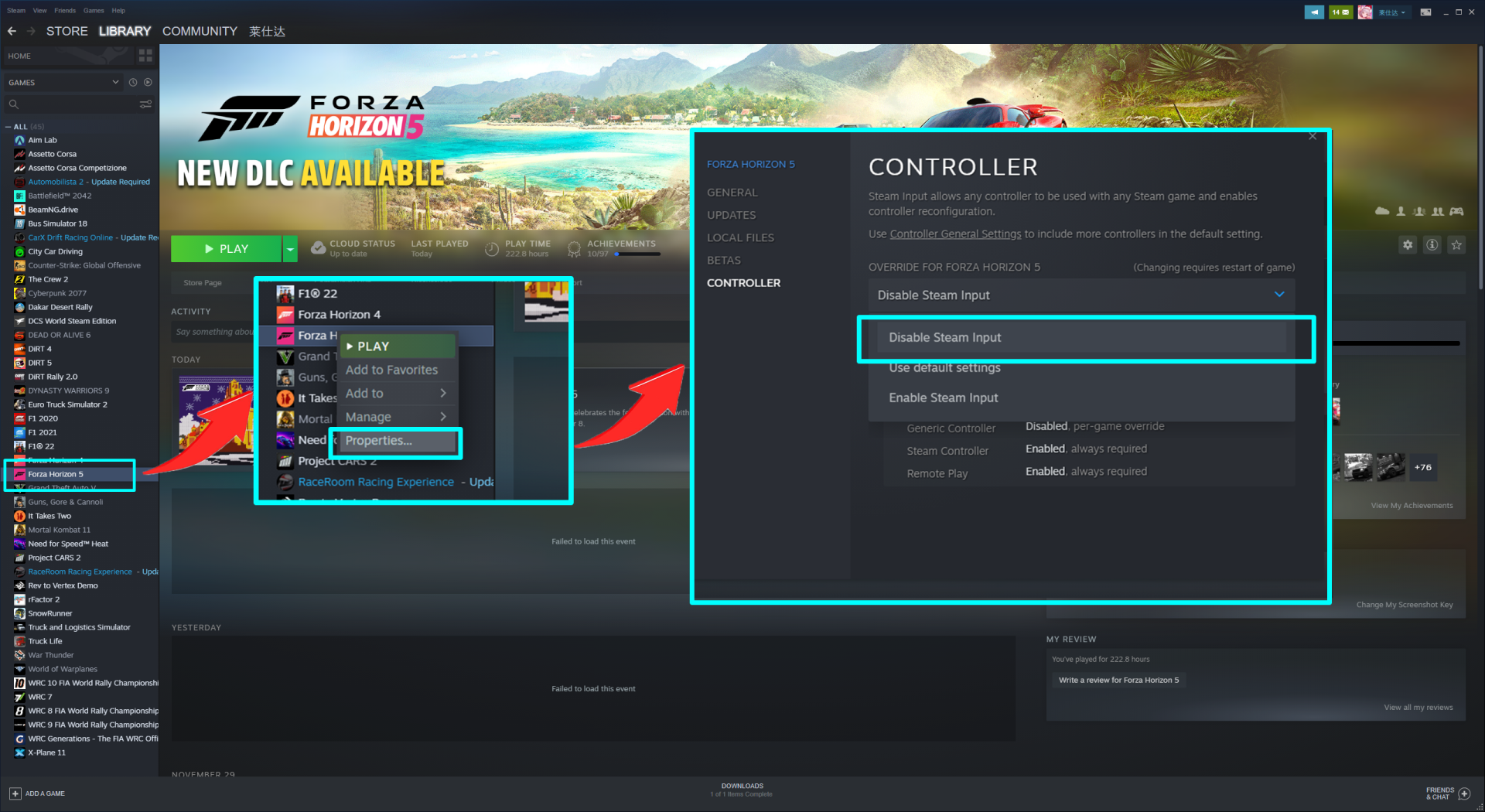
3. After entering the game, click Control - Steering Wheel - Configuration - Default Configuration. If “LAYOUT” is displayed blank and the function cannot be set. You need to use the left and right keys of the keyboard to pull them out. The mouse operation here is invalid. On this page, you can set up various functions of the steering wheel. If your page does not display an exclamation mark or the mouse cannot be clicked, please click Controller first, then click Steering Wheel. Wait for the game to pop up the prompt, then choose to continue the game and not to save it )



4. Use the mouse to click to accelerate. At this time, the game will pop up as shown in the following figure, and then step on the accelerator of the foot pedal. Methods of other function settings are the same

5. All keys should be set up as shown in the figure below. When setting the key positions, please be sure to observe the following points (the figure below is the key position map of PXN V10/V99)
(1)Turn the combined accelerator/brake and combined steering off!
(2) All keys with an exclamation mark need to be set up, otherwise, they cannot be saved!

6. Method of setting manual gear:
(1) You need to scroll down on the Steering Wheel Settings page to find the Gear Setting and set the key position of the upper gear lever as shown below (the steering wheel paddles can also be set to shift)
(2) Change the game shift system to manual in-Game Settings - Difficulty Settings
7. After finishing settings, click X on the keyboard to save. After entering the game, press T on the keyboard to display the data of steering and throttle.
FQA
Q. Why is the steering wheel not synchronized with the steering wheel in the game?
A. Because the game only supports a 90-degree steering animation, the steering wheel rotation in the game is just a simple animation, but the actual steering of the car is still 100% synchronized with the steering wheel. Press the T key on the keyboard to switch to the third perspective to check whether it is synchronized with the steering wheel.
Q. Why is the frame rate locked when playing the game with the steering wheel?
A. There is a phenomenon of locking frame rate with other steering wheels, except for the authorized steering wheel. Currently, we have actively contacted the game publisher to fix the issue.