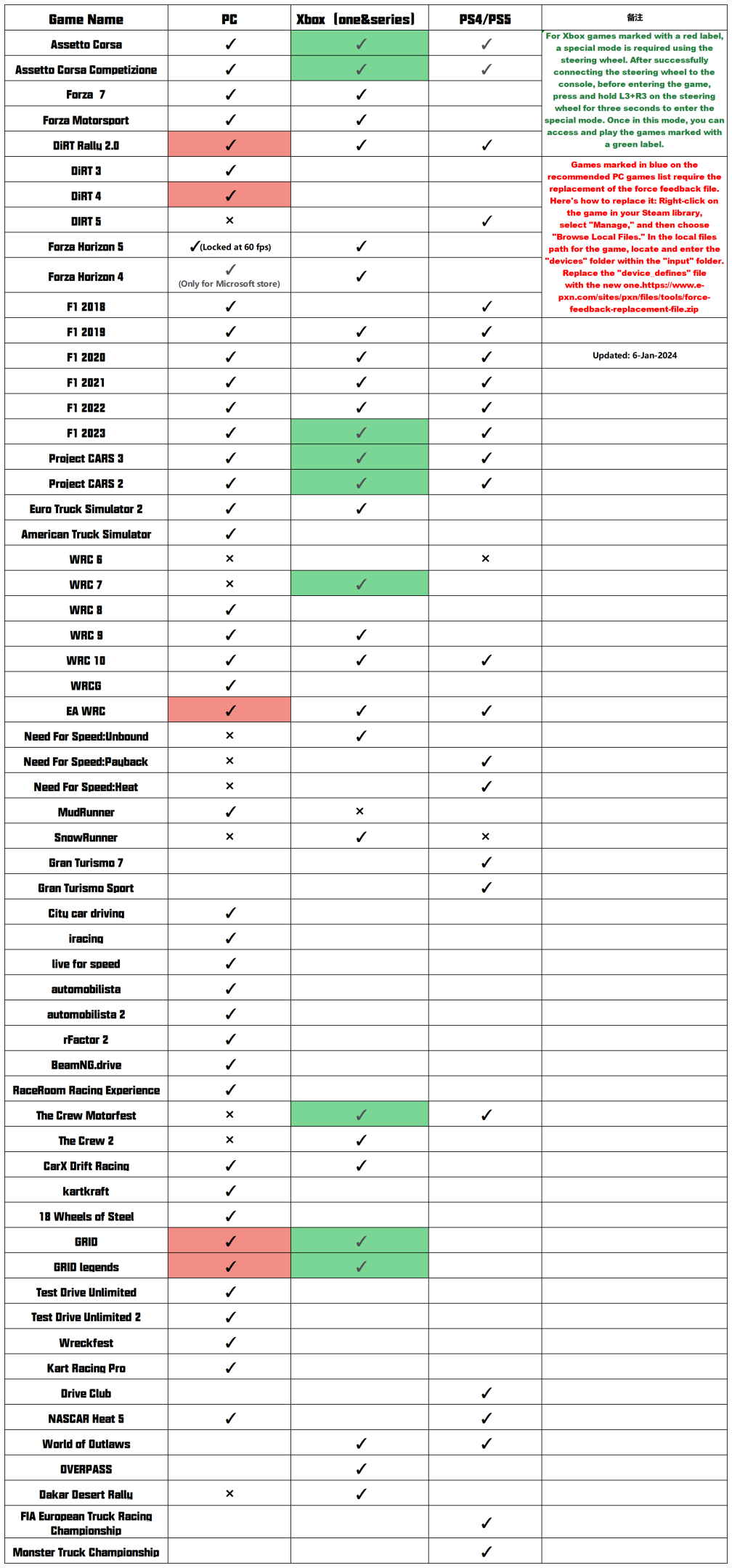If you have any further questions or if the issue persists after trying the provided methods, feel free to contact us at support@e-pxn.com
Tutorial for Testing Racing Simulator: click
PXN V12 LITE Racing Wheel_User Manual: click
PXN Racing Wheel (PC Software) Download: click
Q1: The steering wheel update firmware was interrupted and the firmware could not be updated again.
A: To resolve this problem, please follow the steps below:
1,Download and install the "PXN RACING" software from the following link: https://www.e-pxn.com/sites/pxn/files/tools
2,Open the PXN RACING software.
3,Connect the steering wheel USB to your computer.
4,Press and hold the power button on the steering wheel while simultaneously plugging in the power adapter to the steering wheel base. The steering wheel will automatically initiate the firmware update.
Q2, the steering wheel won't connect to the base?
A: For solutions, please click on the link: PXN V12 & V12lite wheel re-communication to the base
Q3: Unable to Connect the Steering Wheel to Xbox or Experiencing Anomalies While Playing Games on Xbox:
A:Test the steering wheel for functionality on your computer using the provided testing document. If all commands trigger correctly, proceed to the next step.
Tutorial for Testing Racing Simulator: click
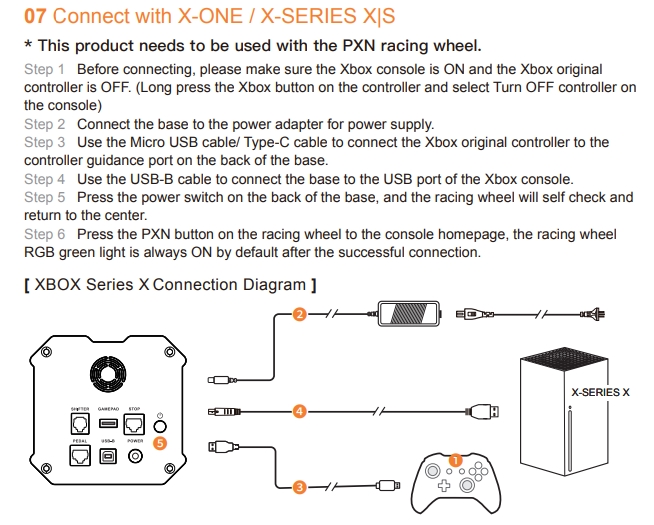
Ensure you are using the original Xbox controller when connecting the steering wheel to the Xbox console.
Use a data-transfer-capable cable to connect the Xbox controller to the base of the steering wheel. Try using a different data cable if necessary.
If the connection is still unsuccessful, remove the batteries from the original Xbox controller. Then, without installing the batteries, connect the original Xbox controller to the steering wheel.
Q4: Unable to Play Certain Games (e.g., F1 23) Normally on Xbox:
A: Before entering the specified games, follow these steps:
- Long-press the L3+R3 buttons on the steering wheel for 3-5 seconds to activate a special mode.
- This mode allows normal gameplay for the following games:Assetto Corsa, Assetto Corsa Competizione, Project CARS 2, Project CARS 3, F123, WRC 7, GRID, GRID Legends, The Crew Motorfest.
Important Note:
When playing the above specified games on Xbox, press and hold the "L3" and "R3" buttons on the steering wheel for 3-5 seconds before entering the games.
The steering wheel's LED indicator will flash quickly and then return to green, indicating successful mode switching.
This mode is only effective on Xbox and will exit when the steering wheel is disconnected from the Xbox.
Q5: Unable to use the steering wheel on PS4/PS5 or experiencing game connection interruptions?
A: When using the steering wheel on PS4/PS5, please connect the N5 encryption dongle to the controller port on the base of the steering wheel using the following steps:
N5 Racing Wheel Converter (ONLY for PS4/PS5)
- STEP 1, Plug the N5 Converter into the controller guidance port on the Racing Wheel.
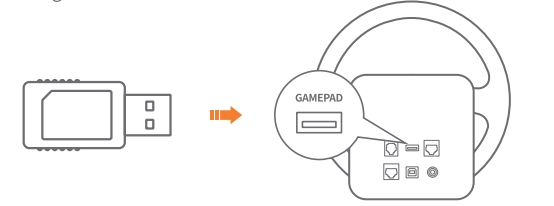
- STEP 2, Connect the racing wheel to the PS4/PS5 and press the HOME button on the wheel for activation.
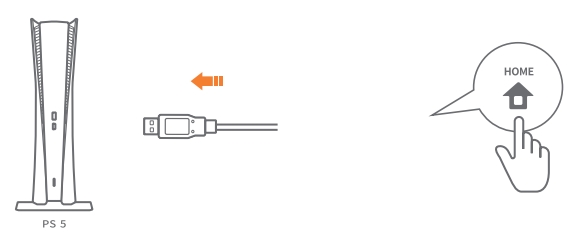
Please note that when using the N5 converter, please turn off the PS4/PS5 controller near the PS4/PS5 console, otherwise it will affect the verification of the N5 converter!
Q6: PXN V12 LITE Steering Wheel Compatibility Game List (PC/PS/XBOX)
A: