If you have any further questions or if the issue persists after trying the provided methods, feel free to contact us at support@e-pxn.com
Tutorial for Testing Racing Simulator: click
PXN V900 Racing Wheel_User Manual: click
Q1: Unable to connect the steering wheel to PS4 or experiencing disconnection while playing games on PS4.
A: To ensure proper functionality, please follow these guidelines:
-
Use Original PS4 Controller: When using the PXN 900 steering wheel on the PS4, it is essential to use the original PS4 controller.
-
Data-Transfer Cable: Connect the original PS4 controller to the steering wheel's controller port using a data-transfer cable. Ensure that the cable has data transfer functionality.
In case you encounter difficulties connecting the steering wheel to the PS4, please perform the following checks:
- Verify that the PS4 controller used is the original PS4 controller.
- Try using a different data-transfer cable to connect the controller to the steering wheel.
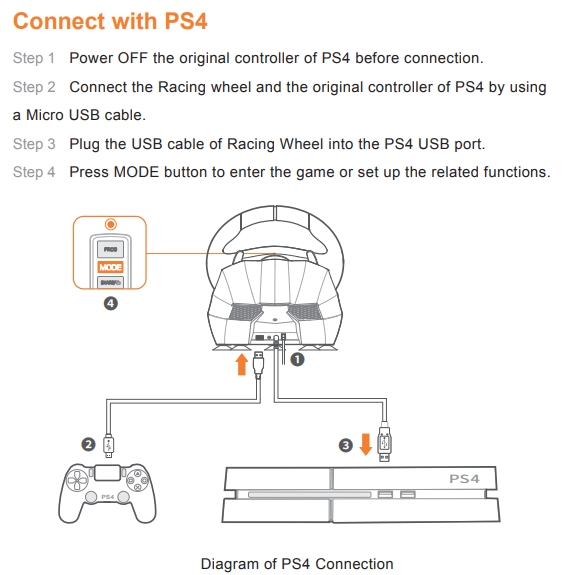
Q2: the pedals were reading as buttons rather than pedals?
A: Upgrade the steering wheel firmware to the latest version: PXN-V900-firmware-V2.17
If the firmware upgrade fails, try another version of the firmware: PXN-V900-firmware V1.22
Q3: Unable to Connect the Steering Wheel to Xbox or Experiencing Anomalies While Playing Games on Xbox:
A: Test the steering wheel for functionality on your computer using the provided testing document. If all commands trigger correctly, proceed to the next step.
Tutorial for Testing Racing Simulator: click
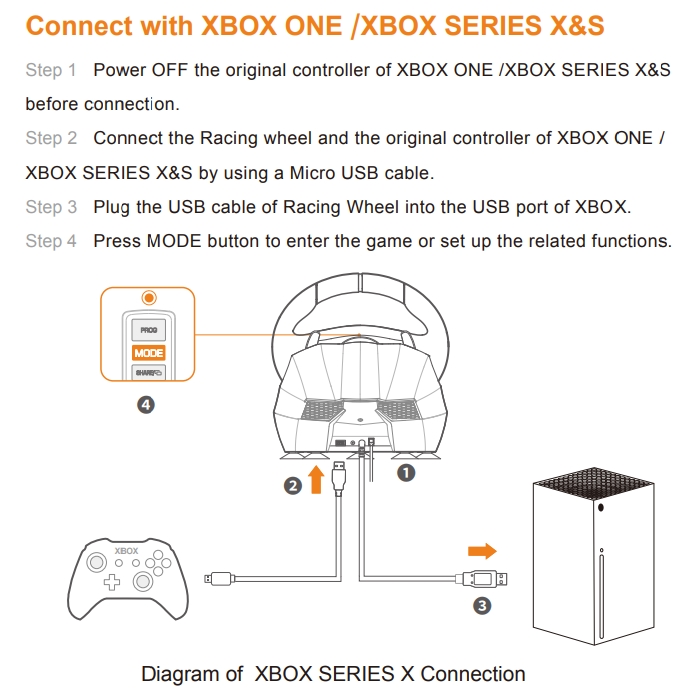
- Ensure you are using the original Xbox controller when connecting the steering wheel to the Xbox console.
- Use a data-transfer-capable cable to connect the Xbox controller to the base of the steering wheel. Try replacing another data cable if necessary.
- If the connection is still unsuccessful, remove the batteries from the original Xbox controller. Then, without installing the batteries, connect the original Xbox controller to the steering wheel.
Q4: Pedal Unresponsive When Playing Games Other Than Mario Kart on Nintendo Switch
A: When playing games other than Mario Kart on the Nintendo Switch, you may encounter differences in acceleration and braking settings compared to the default values in Mario Kart. To address this, please follow the programming instructions below:
- Long-press the "prog" button for 3 seconds.
- Press the acceleration or braking pedal.
- Press the corresponding acceleration or braking button in the game.
For more details, please refer to the detailed instructions in the user manual.
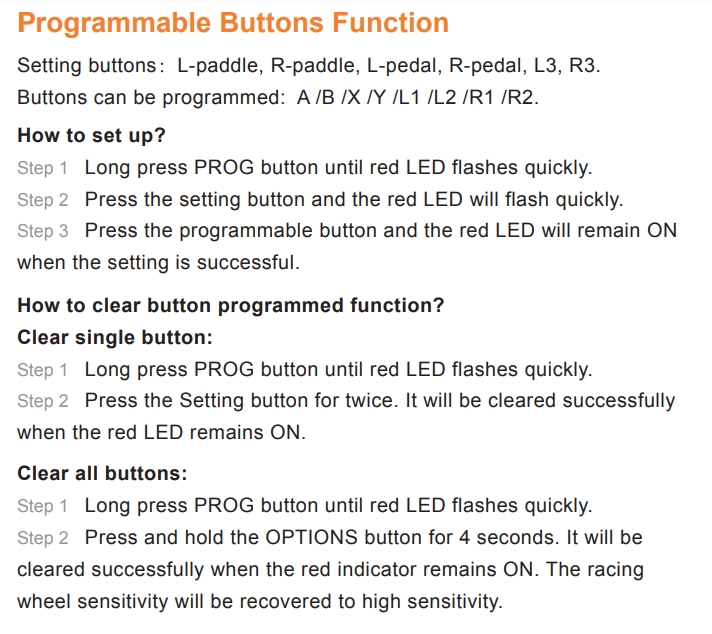
It's important to note that this is an issue that cannot be universally accommodated, as in Mario games, "A" is used for acceleration, while in other games, "R2" may be more commonly used. The pedal can only simulate one default acceleration option.
Please Note:While the PXN pedal has linear functionality, it cannot modify game attributes; it can only adapt to the game. Therefore, using the pedal is similar to using the Switch controller, where acceleration is either on or off, regardless of how much you press the pedal.