1. Connect the USB data cable to the PXN-A7 shifter.

2. Download the firmware.
https://www.e-pxn.com/support/tools

3. Open the firmware. If a prompt box pops up, don't worry, it's normal. You just need to click "More info" and then click "Run anyway".

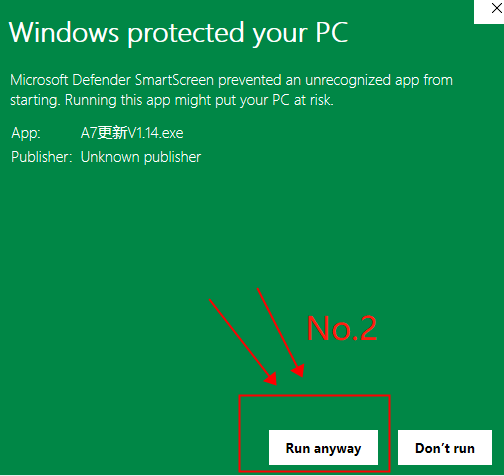
4. After entering the update interface, hold press the two buttons on the shifter without releasing.

5. Plug the USB cable of the gear shifter into the PC.(Keep pressing the two buttons in this step.)

6. The red light of the shifter flashes, indicating that it has entered the update mode.(Now you can release the buttons.)

7. Click "Update" to update the firmware. Note: Updating, please do not unplug the USB.
8. Update successful, and then exit the firmware.
9. At this time, although the gear shifter has the sequential function, it has not been successfully set to the sequential mode. Please hold press the two buttons on the shifter until the indicator light on the shifter goes out, then the shifter is successfully set to sequential mode.
If you want to check whether the gear shifter is set successfully.
1. Open the Windows Settings
2. Enter “game controller” and click “Set up USB game controller.”

3. Click "Properties" to enter the test interface.

4. In the test interface, you can test the function of the shifter. If the above steps have been successfully upgraded to sequential mode, the indicator light 3 will be on when gear 1, 3, and 5 are engaged, and the indicator light 4 will be on when gear 2, 4, and 6 are engaged. At this time, the shifter has been successfully set to sequential mode.