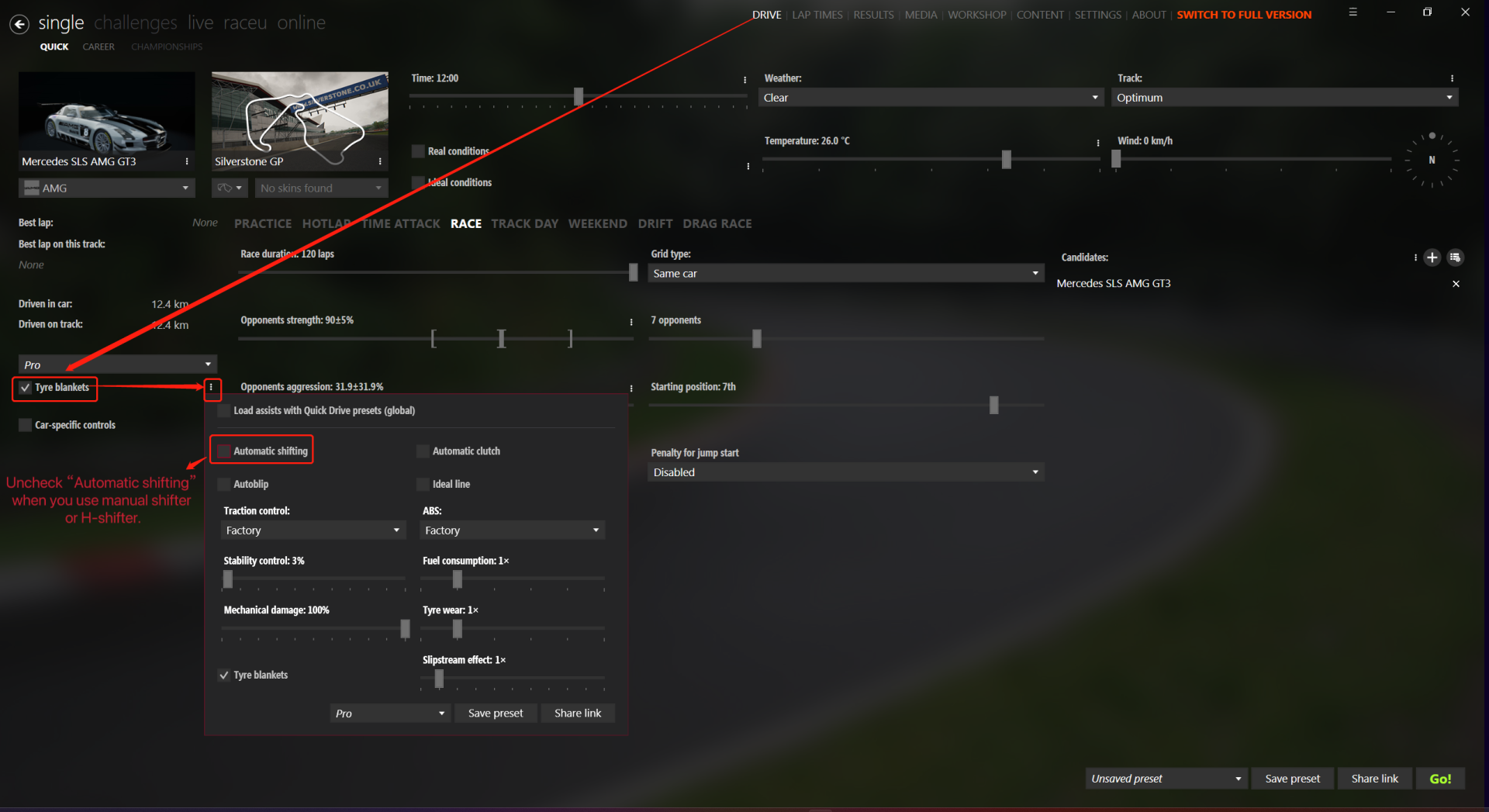PXN V9 Gaming Steering Wheel & Assetto Corsa Setup Tutorial for PC(CM third-party launcher)
PXN V10 Steering Wheel & Assetto Corsa Setup Tutorial for PC
1. Switch the rotation degrees to 900°.
2. Open the CM Launcher.

3. Click "SETTINGS"
4. Click "CONTROLS" under the "ASSETTO CORSA" page.
5. Click "Steering" under the "AXIS" page and then turn the steering wheel.
6. Click "Throttle" and then step on the accelerator pedal. "Axle 3" is displayed as binding successfully.
7. Click "Brakes" and then step on the brake pedal. "Axle 6" is displayed as binding successfully.
8. Click "Clutch" and then step on the clutch pedal. "Axle 7" is displayed as binding successlly.
9. The function of handbrake can be bound to the R1/R2 paddle function.
10. In the options next to "Steering", set "Degrees" to 900° and "Gamma" to 1.
11. Select "Auto-adjus scale to match car's steer lock".
12. It is recommended to pull Filter to 0-3%.

13. Click "BUTTONS" page, the upshift/ downshift function can be set to the left/right paddle on the steering wheel.
14. Select the "Use H-shifter" option and bind the gear shifter buttons in order. (Note: Some vehicles do not support H-shifter function.)
15. Scroll down on this page and there are many other functions that can be bound to the steering wheel as the above method.

16. Click "FORCE FEEDBACK", pull the "Gain" value to 80%.
17. Pull the "Minimum force" to 0%.
18. You can increase the feedback value of a certain effect based on your preferences under the "Effects" option, and it is recommended to set the value below 15%.
19. Under "Miscellaneous" option, select "Soft lock", and it is recommended for beginners to select "Enhanced underneath effect".
20. After finishing setting the parameters in the CM launcher, then click “DRIVE”page and click "More" next to Tyre blankets to pop up the vehicle parameters page. Players who wanna use manual or H-shifter need to uncheck "Automatic shifting" (Note: some vehicles in AC do not support H-shifter).